hyuk
Member
Hi,
Mix and save video streaming (A) and audio streaming (B).
The audio (B) sounds, but I don't want to see that area on the screen.
The video (A) is displayed on the full screen, I tried adjusting the size of the audio (B), but it is not invisible.
It looks like the audio (B) is lined over the video (A).
Is there any way to make the audio (B) invisible at all or to be placed behind the video (A)?
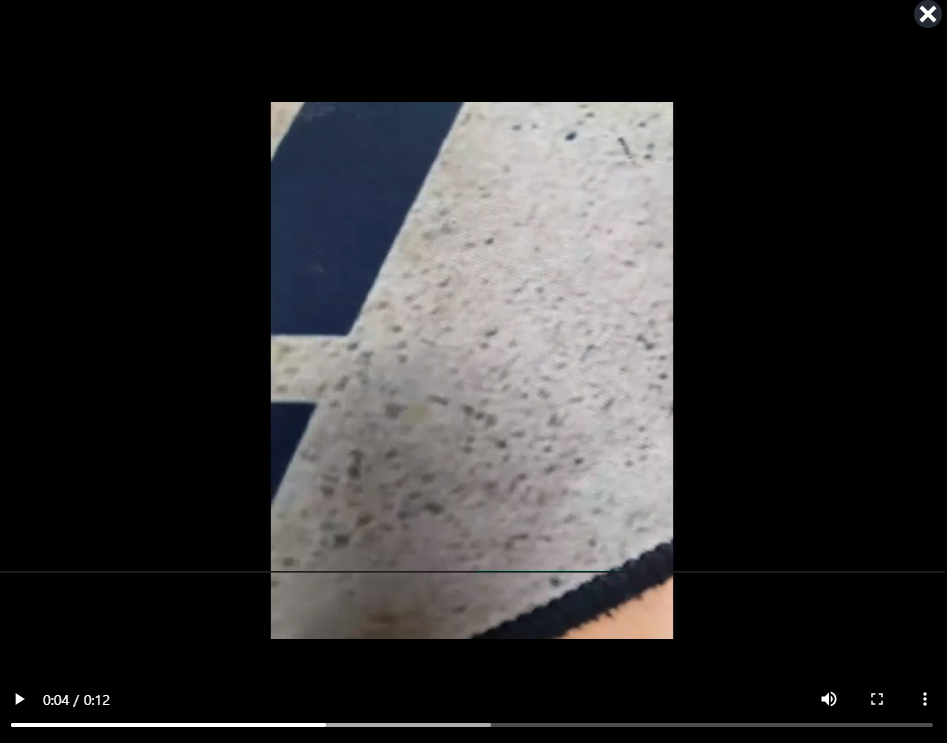
Mix and save video streaming (A) and audio streaming (B).
The audio (B) sounds, but I don't want to see that area on the screen.
The video (A) is displayed on the full screen, I tried adjusting the size of the audio (B), but it is not invisible.
It looks like the audio (B) is lined over the video (A).
Is there any way to make the audio (B) invisible at all or to be placed behind the video (A)?
